It is very easy to enable Unicode Bishnupriya Manipuri Support in your PC.
Step 01 : Add Unicode support
If you are running Windows Vista or Gnome (2.8 or higher) based Linux Distro or KDE (3.0.3 or higher) based Linux Distro congratulation you don't need any tweak to view Unicode supported sites since these systems are already Unicode supported. This configuration is for windows XP users.
1. Download IComplex 3.0.0 from
http://omicronlab.com/download/tools/iComplex_3.0.0.exe
2. Install it (click Install Complex Script Button)
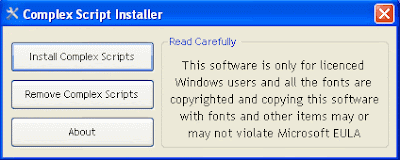
This is enough to only view Bangla correctly. (you might need to restart the pc)
Step 2 : Install Unicode fonts
Click here to download & install a Unicode font to your computer (Usually in C:\Windows\Fonts).
To install the font, just copy and then paste the font to your Fonts directory (e.g. C:\Windows\Fonts).
Step 03 : Writing Bishnupriya Manipuri
To write Bishnupriya Manipuri anywhere, download and install the “Avro” software from here. (you might need to restart the PC)
Run “Avro”, you will see a shortcut menu in the desktop and Voila! To start writing Bishnupriya Manipuri change keyboard from English to বাংলা, like this -

There are several modes to write Bishnupriya Manipuri. Easiest way is to Select “Avro Phonetic” from the menu of AVRO KEYBOARD.
Write anywhere " mi imar Thar bana pauri ",
it will be automatically become মি ইমার ঠার বানা পাউরি

For typing help you can see the keyboard layout next to the button. You can even type with the help of your mouse. In notepad. wordpad, yahoo mail, gmail, facebook, blogs ... everywhere anywhere you can write Bishnupriya Manipuri.

Step 04 : Browser Configuration (Optional)
Internet Explorer
- From menu, go to "Tools navigation Internet Options"
- From this window click on "Fonts"
- Click on the drop down list for "Language Scripts" and select "Bengali" from this drop down list (you may have to scroll up to locate it.
- Select "SolaimanLipi" font for "Web Page Font". Then click ok and ok again
Mozilla Firefox
- From menu click on "Tools" and select "Options> Content> Advanced" button.
- On the drop down list for option "Fonts for" select "Bengali" from this list.
- Complete all the option fields by selecting "SolaimanLipi"
- Select "Default Character Encoding" as "Unicode (UTF-8)" and click ok and ok again
- From menu click on "Tools" and select Preferences> Advanced tab
- Click on "Fonts" from left menu and click "International Fonts"
- Choose writing system "Bengali" from drop-down list
- Choose "SolaimanLipi" for normal font. click ok until you exit from preferences.
Google Chrome
- Click on the "Tools" icon and Select "Options"
- On the "Minor Tweaks" tab, click on "Change font and language settings" button
- On the "Fonts and Languages" dialogue box, click on "Fonts and Encoding" tab
- Select "SolaimanLipi" font as "Serif" and "Sans-serif" fonts
- Select "Unicode (utf-8)" as the "Default Encoding"
- Click OK and Click Close
Step 05 : For smooth and clear view (Optional)
1. Right Clik youe Desktop select properties
2. Select the tab "Appearance" - click on Effects
3. Select "clear type" in use the following method to smooth edges of screen fonts

4. Click apply and Ok.
Now you can see the unicode texts more clearly in your browser.
Related post: Bishnupriya Manipuri unicode websites in your Mobile!
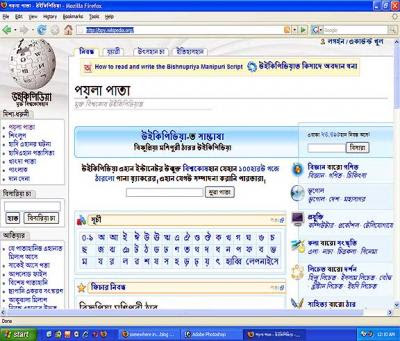
Some links of Unicode compliant Bishnupriya Manipuri websites:
http://bpy.wikipedia.org
http://somewhereinblog.net/blog/sorahalblog